As an account owner, you can invite
other members of your team and select the
permissions each one should have.
To invite new users, you need to go
to the User Management page of the website.
That's the website you want them to have
access to.
You can do this from the home page
of your account by clicking on User
Management
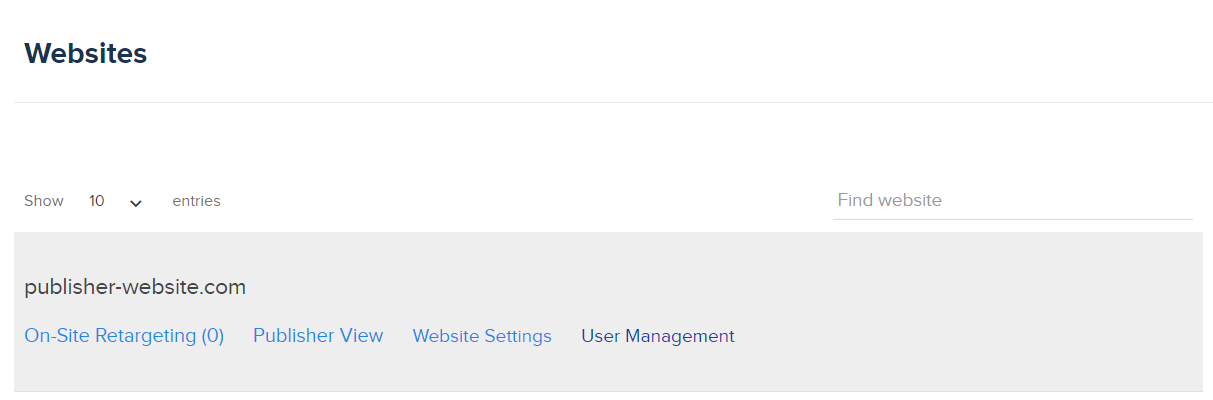
Or if you're already withing the
website pages, then just click User Management
under Settings on the main navigation.

The User Management page
In the user management page you can see the
people that you have already invited and have
access to the website.
You can see their access level, edit
them or remove them from the account.
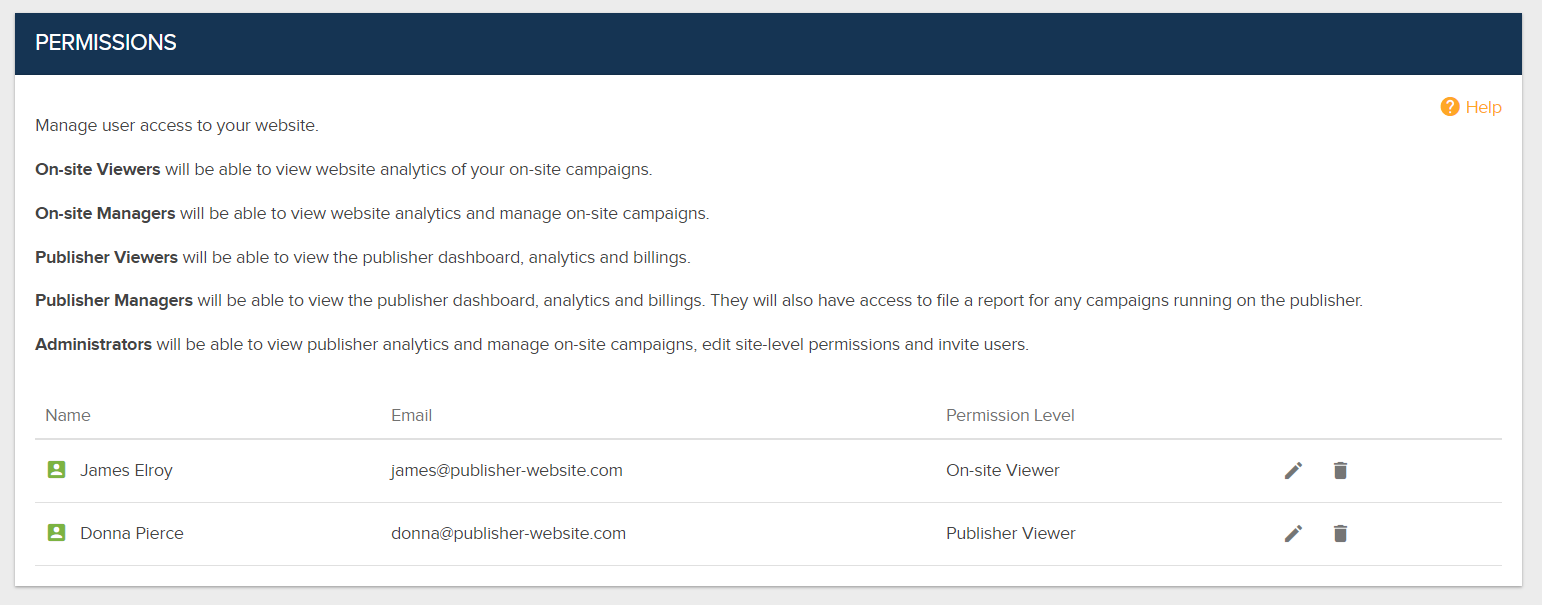
Under this table you can see the
people you have invited and the status of
their invitation.
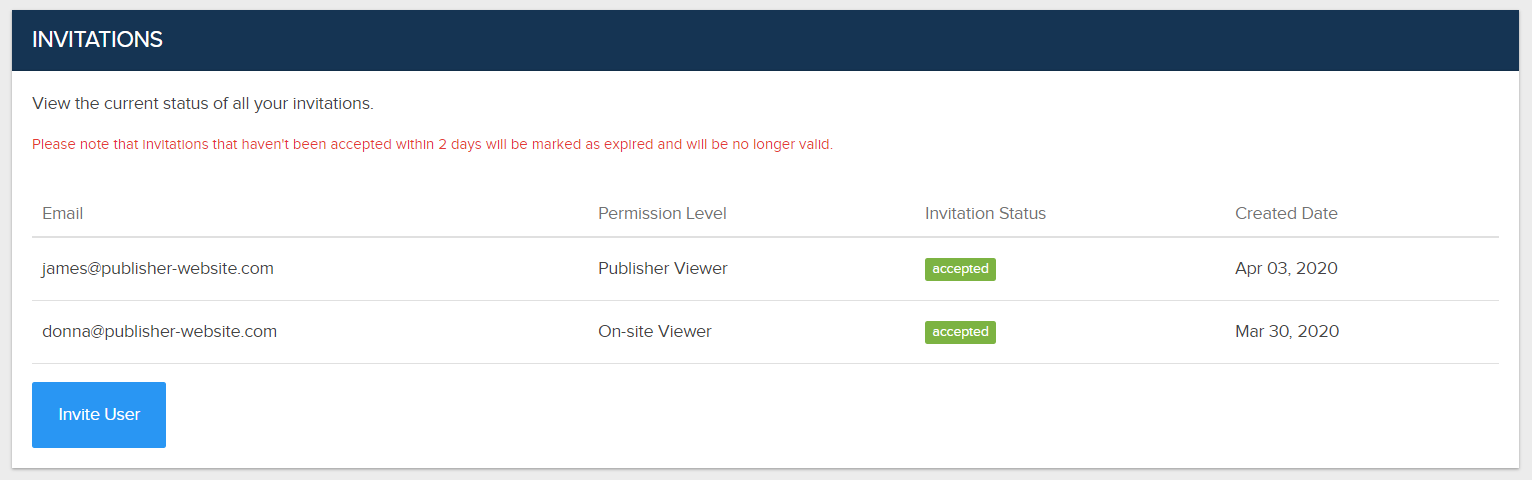
Invite a new user
To invite a new user click "Invite
User" at the bottom left, enter their email and set the
permissions.
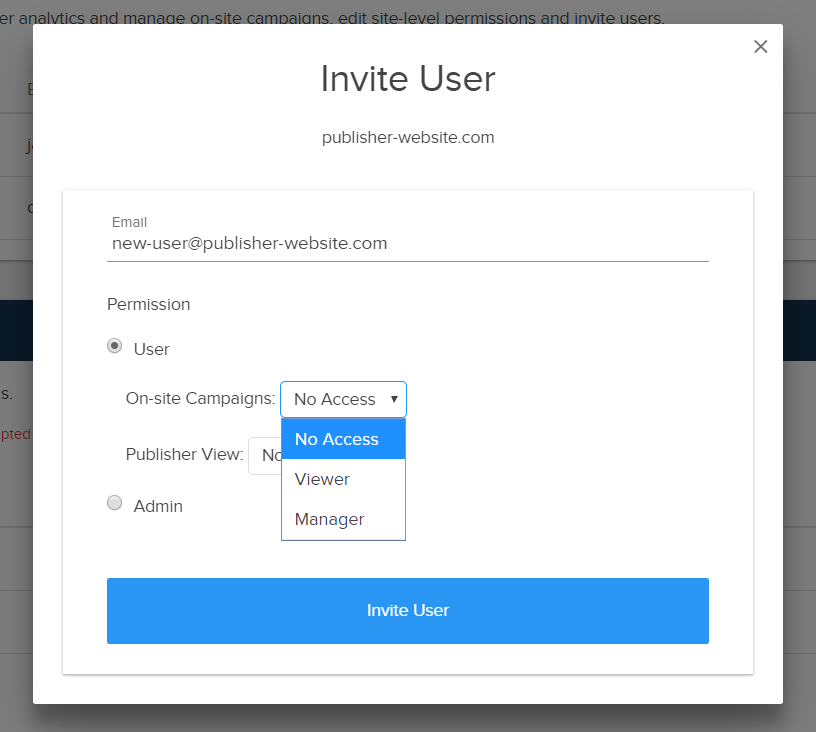
You can select whether you want the new user to have access to your On-Site campaigns, the Publisher View of the website or both.
There are three permission levels:
- Viewer: this user can see analytics and data, but they can't edit anything or invite new users
- Manager: this user can see campaign analytics and data and they can also report an ad campaign
- Admin: all the above plus the permission to invite new users or edit company information like the billing details
After you invite a new user, the invite is valid for two days and then expires. If a user hasn't created their new account within two days, you'll need to invite them again.
