Let’s say that you sell an amazing smart bottle. You create an Exit Bee campaign on your website to inform the visitors who are about to leave for your fantastic new product. You also create a Smart Exit Ad in order to reach visitors who are about to leave from the thousands of websites we have on our network. By connecting your Facebook Pixel on these campaigns you will be able to Advertise your fantastic new product on Facebook and Instagram to the same people who just saw the Exit Bee campaign.
Adding Facebook Pixel on website’s settings:
If you want to be able to create a custom audience on your Facebook Ads account with the people who viewed your Exit Bee campaigns, you can include your Facebook Pixel on the Exit Bee campaigns you like.
Every website can have only one Facebook Pixel which can be used on all or some of the website’s campaigns.
To add or update the Facebook Pixel on your website:
- log in to your Exit Bee account at ( https://app.exitbee.com)
- Click on your website url from the list
- Click on the menu icon on the top left of the page (
)
- Select “Websites Settings”
- Scroll down to the “Facebook Pixel” section
- Enter your Facebook Pixel ID
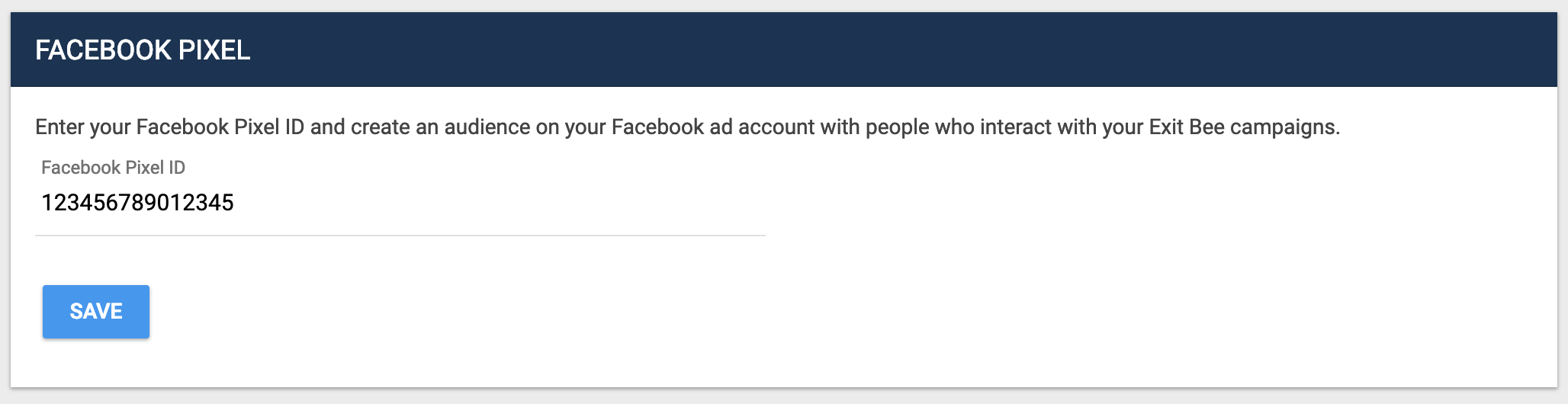
Enabling or disabling the Facebook Pixel from a single campaign:
If you want to disable the Facebook Pixel from a campaign or vice versa, you can do so from the campaign’s integrations settings.
Follow this steps:
- Click on the campaign you want to edit, or go create one.
- Go to the campaign’s settings page
- Click the “Integrations” button from the right-hand sidebar
- Click on the “Update Settings” button of the Facebook integration
- On the modal that will be displayed you can enable or disable the Facebook Pixel on this campaign from the switch on the top right. On this modal you can also see the Facebook Pixel ID which is registered on the website’s settings
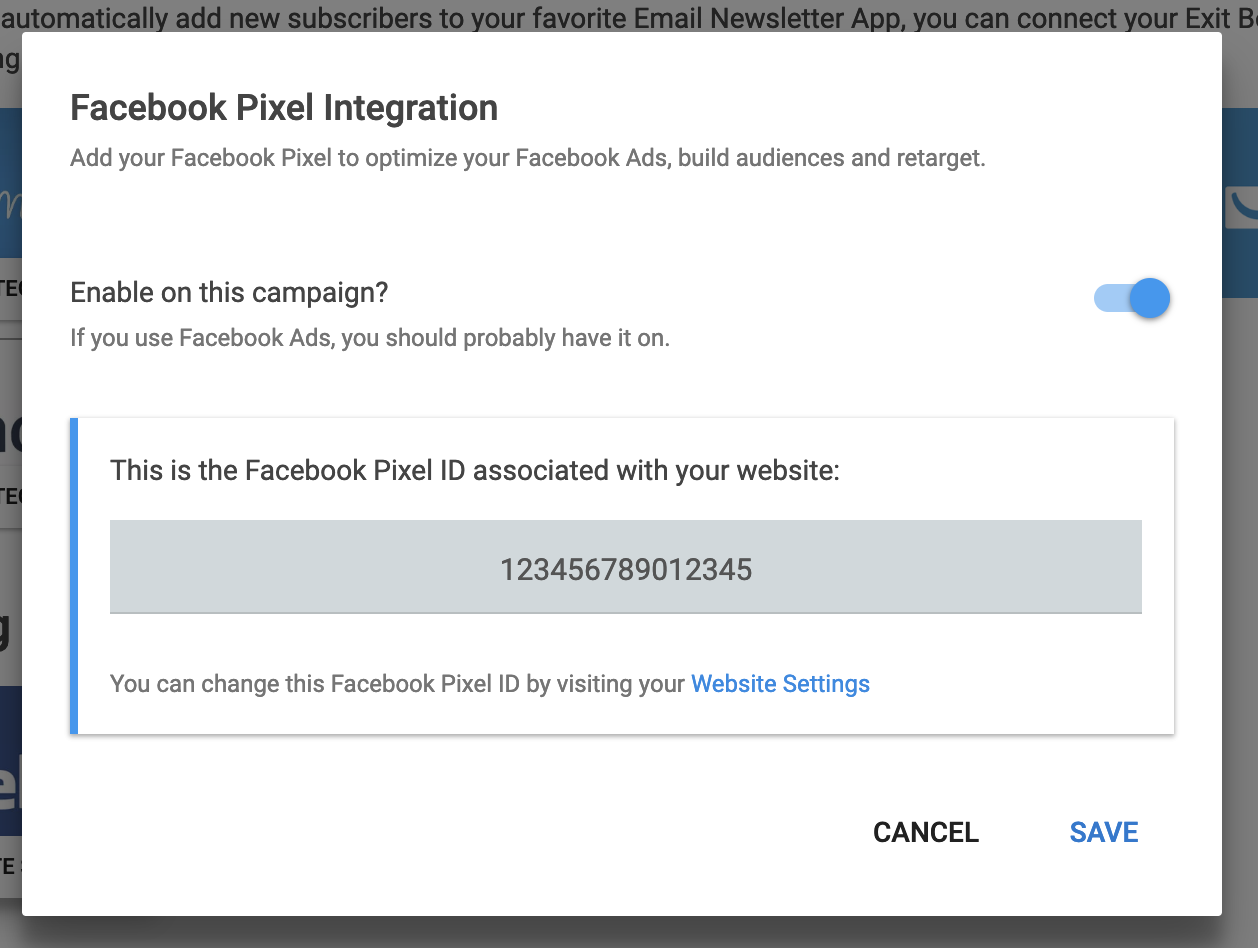
What can you track?
When you have successfully connected your Facebook Pixel with your campaign you will be able to see some extra custom events on your Facebook Ads Manager.
We currently track the following events:
- EbCampaignViewed Triggers when a visitor of your website sees the campaign.
- EbCampaignConverted Triggers when a visitor of your website converts on the campaign.
You can use the above events to create custom audiences which you can use for your Facebook Ads.
